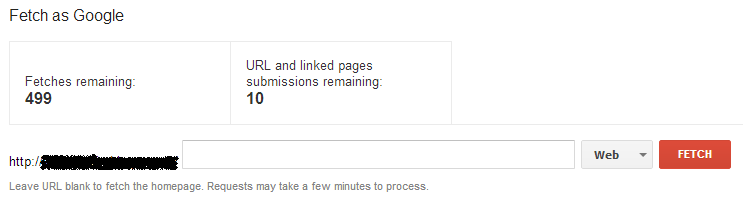How to Identify Googlebot errors using Google Webmaster tools
Google Webmaster Tools are very efficient in managing the processes of optimising your website. Signing up with Google Webmaster Tools (GWT) or any other Webmaster Tools is pretty easy. But we will not be discussing about How to Sign up with GWT in this article, instead we will be sharing information on Googlebot errors and issues. So to find about the errors, you would first need to sign in or register if not already done so.
It is very vital to rectify Googlebot errors as early as possible and if carelessly left without noticing can lead to your website not getting indexed properly. And if your website is not indexed properly, the search will not show your website as supposed to be and if the website is not shown in search there are fewer chances in people finding about your website and its services.
So to find about the errors, you should first log in to Webmaster Tools and go to Health->Crawl Errors from Dashboard. The image below should show a similar picture if there are any errors.
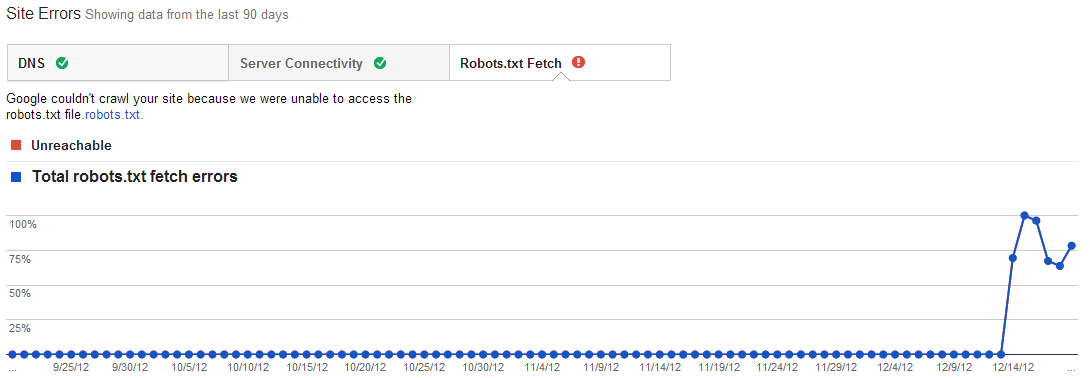
Next, the image below should show Google’s recommended actions where in most cases the issue could be because your server has not allowed enough bandwidth for Google to crawl. This happens mostly in bigger sites where there lot of pages.
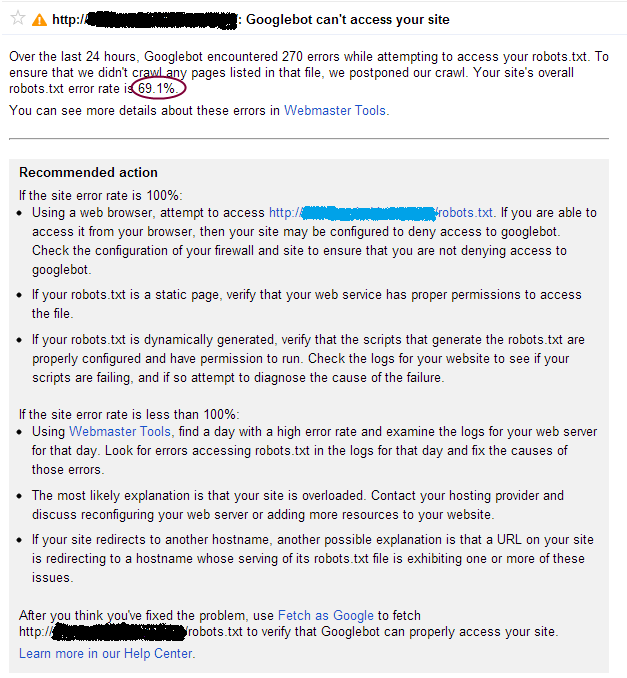
At this stage you would have to see if the error rate is 100% or less than 100% and based on that the recommended actions can be taken. As you can see in any of the both cases either it is an issue with the robots.txt or issue with the Hosting provider. So based on the error rate you can decide where the issue is and quickly resolve them. So in the above case, it was 69.1% and the issue was suspected to be on the Hosting side and was resolved after contacting them.
Once resolved, it is important to make sure Google has now access to your site by using ‘Fetch as Google’. To do that go to Health->Fetch as Google in Webmaster Tools for that particular account and should show a similar image as given below.